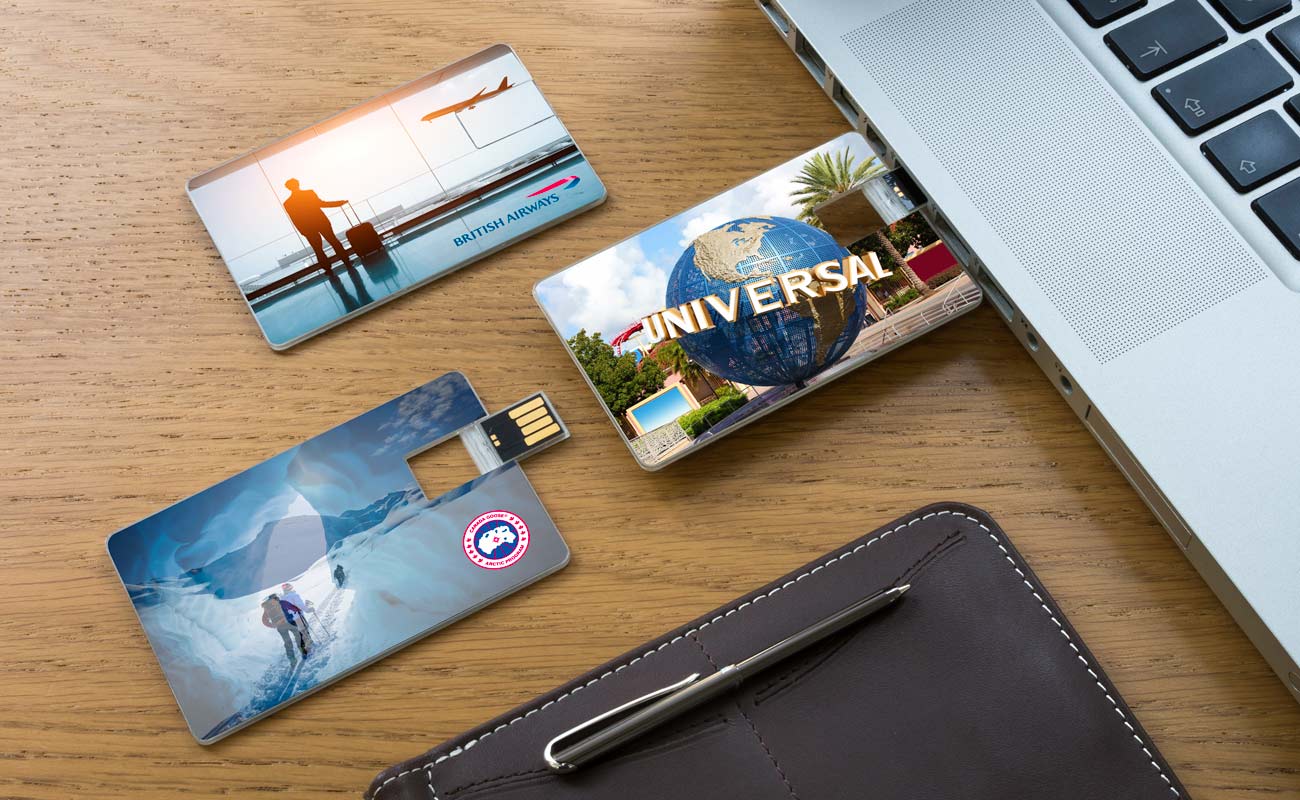Blog
Quais são as velocidades de leitura e escrita USB?
 Author: Sarah Chambers
Author: Sarah Chambers
É importante procurar as
velocidades de leitura e escrita de um USB ao decidir qual o modelo a comprar. Mas o que são as velocidades de leitura e escrita e porque é que são tão importantes?
A necessidade de velocidade
A velocidade é um fator crítico na escolha de hardware de computador, e as unidades Flash não são diferentes. Simplificando, uma "velocidade de leitura" é o tempo que demora a abrir um ficheiro da sua unidade Flash. A 'Velocidade de escrita' é o tempo que demora a guardar algo nessa mesma unidade Flash.

A maioria dos fabricantes de unidades Flash de boa reputação anunciam as suas velocidades de leitura e escrita na embalagem ou no sítio Web. Estas unidades são anunciadas como megabytes por segundo. Por outras palavras, a rapidez com que a unidade Flash consegue ler (abrir) ou escrever (guardar) os dados por segundo.
Qual é uma boa velocidade de leitura e gravação USB?
Todos os nossos
modelos de unidade flash estão disponíveis numa opção de conetor USB 2.0. E a maioria dos nossos modelos também está disponível numa opção de conetor USB3. Abaixo está um guia de uma boa velocidade de leitura e escrita para cada opção de conetor USB.
USB 2.0:
Intervalo de velocidade de leitura sequencial = 10~25 MB/s
Intervalo de velocidade de escrita sequencial = 3~10 MB/s
USB3:
Faixa de velocidade de leitura seqüencial = 60~150 MB/s
Intervalo de velocidade de escrita sequencial = 10~45 MB/s
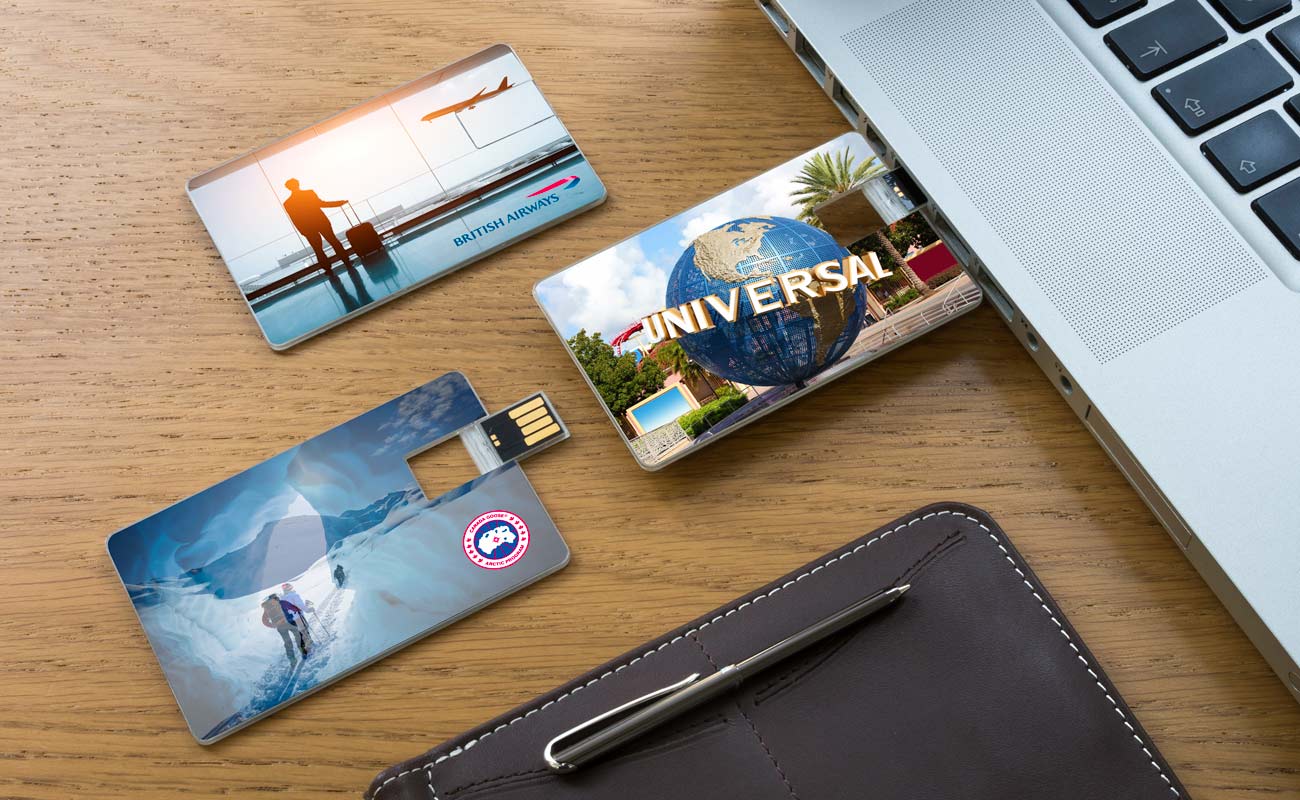 Que factores influenciam as velocidades de leitura e escrita?
Que factores influenciam as velocidades de leitura e escrita?
O fator mais importante são as partes internas da sua unidade Flash. Aqui na Flashbay usamos peças internas de alta qualidade de fornecedores de primeira linha. As unidades Flash mais baratas usarão peças de baixa qualidade e as suas velocidades de leitura e escrita serão afectadas.
 Procurando mais informações?
Procurando mais informações?
Basta comentar abaixo e entraremos em contacto consigo o mais rapidamente possível. Se estiver à procura de unidades Flash de marca, pode
ver a nossa gama aqui. Preencha um formulário de orçamento rápido e enviar-lhe-emos preços, amostras e opções de marca.